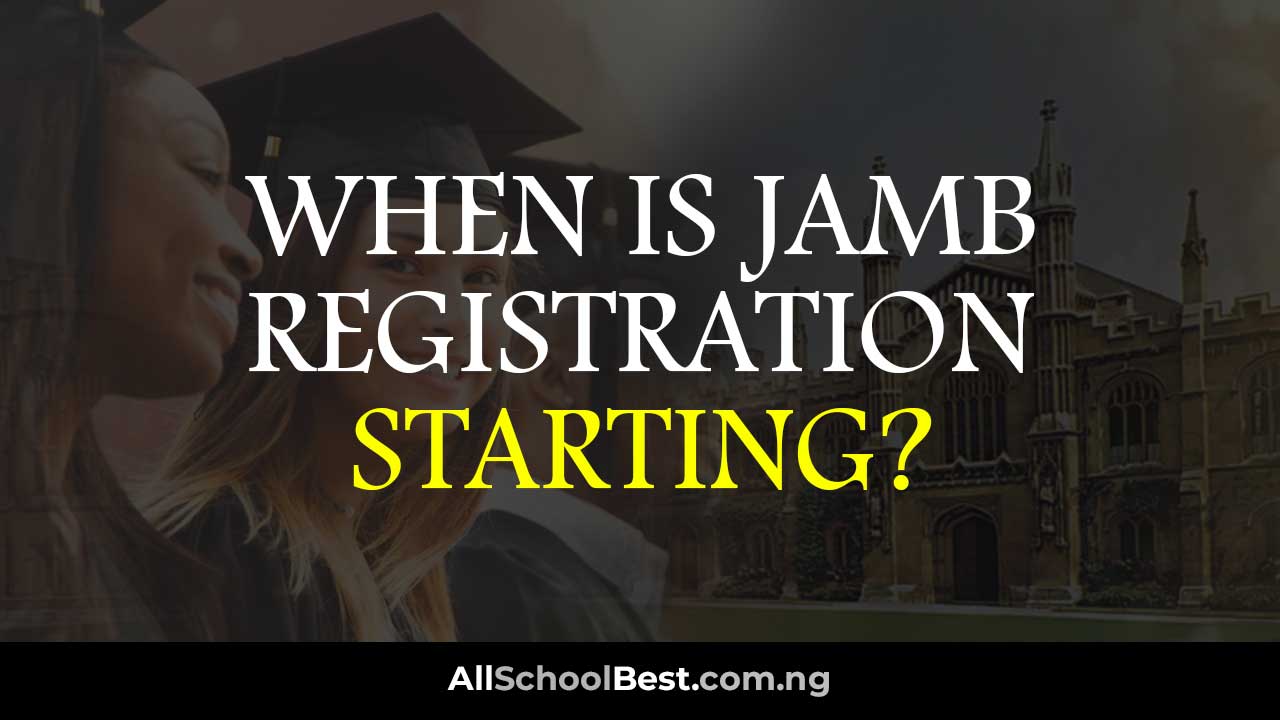Why Is My JAMB CAPS Showing Only Welcome?
Why Is My JAMB CAPS Showing Only Welcome?
Congratulations on taking a step towards your future by applying to Nigerian universities through JAMB.
If you’ve recently logged into your JAMB CAPS portal and are greeted only with a “Welcome” message, don’t panic!
This article on AllSchoolBest.com.ng will explain what this means and how to navigate JAMB CAPS effectively to track your admission status.
Why Is My JAMB CAPS Showing Only Welcome?
Seeing only “Welcome” on JAMB CAPS can be confusing, especially for students eagerly waiting for news about their applications.
There are a few reasons why this “Welcome” message shows up:
-
Early Application Stage: If you just submitted your application, institutions likely haven’t begun processing applications yet. Be patient! The “Welcome” message might be all you see initially. Admissions processing takes time, and JAMB CAPS will update as institutions move forward.
-
Incomplete Application: Double-check your JAMB CAPS portal to ensure you’ve uploaded all the required documents, including your O’Level results. Missing information can delay processing your application, which means your admission status won’t be reflected yet.
-
Technical Issues: JAMB’s portal, like any website, can experience occasional glitches. Try logging in again later.
How To Fix the JAMB CAPS Showing Only “Welcome” Message
Seeing only “Welcome” on your JAMB CAPS portal can be frustrating, but there are a few things you can try to troubleshoot the issue and gain access to your admission status.
Here’s a step-by-step guide to explore:
1. Check for Application Stage and Completeness:
- Early Application? Have you recently submitted your application? If so, institutions likely haven’t begun processing applications yet. Be patient! The “Welcome” message might be all you see initially.
- Complete Application? Double-check your JAMB CAPS portal to ensure you’ve uploaded all the required documents, including your O’Level results. Missing information can delay processing your application.
2. Refresh and Clear Cache (For Web Browsers):
Refresh the Page: Sometimes, a simple refresh can resolve temporary glitches. Tap or click the refresh icon on your browser. For shortcuts, press F5 on your keyboard.
Clear Cache and Cookies: Your web browser might be storing outdated data that’s causing issues. Here’s how to clear cache and cookies on popular browsers:
- Google Chrome: Click the three dots in the top right corner, go to “Settings,” then “Privacy and security,” and select “Clear browsing data.” Choose a time range (e.g., “All time”) and ensure “Cookies and site data” and “Cached images and files” are selected. Click “Clear data.”
- Mozilla Firefox: Click the three horizontal lines in the top right corner, go to “Settings,” then “Privacy & Security.” Under “Cookies and Site Data,” click “Clear Data” and select both “Cookies” and “Cached Web Content” before clicking “Clear.”
- Safari (Mobile): Go to “Settings,” then scroll down and tap “Safari.” Select “Clear History and Website Data” and confirm.
3. Try Desktop Mode (For Mobile Browsers):
JAMB CAPS might display differently on mobile browsers. Try switching to desktop mode for a better view:
- Chrome (Android): Open Chrome, tap the three dots in the top right corner, and select “Request desktop site.”
- Safari (iPhone): Unfortunately, iPhone’s Safari doesn’t have a built-in desktop mode. You can try opening JAMB CAPS in a different browser or on a computer.
4. Log Out and Log Back In:
- Sometimes, logging out of your JAMB CAPS account and logging back in can refresh the connection and resolve minor issues.
5. Check for JAMB CAPS System Maintenance:
- Occasionally, JAMB might undergo scheduled maintenance on their portal. Check their website or social media for any announcements regarding maintenance that could explain the “Welcome” message.
6. Contact JAMB Support:
- If none of the above solutions work, you can contact JAMB support directly for further assistance. They can help diagnose technical issues specific to your account and guide you through any troubleshooting steps.
Here are JAMB’s contact details:
- Website: https://efacility.jamb.gov.ng/login
- Email: https://www.jamb.gov.ng/ (Subject Line: JAMB CAPS – Welcome Message Issue)
By following these steps systematically, you should be able to resolve the “Welcome” message issue and access your JAMB CAPS admission status effectively.
How to Monitor Your Admission Status on JAMB CAPS
So, how do you actually find out about your admission status after the initial “Welcome” message? Here are some tips:
1. Regularly Check the Portal: JAMB updates the CAPS portal as institutions process applications.
Make sure to check back periodically to see if there are any updates on your application status.
2. Look Beyond the Welcome Message: Don’t be discouraged by the initial “Welcome” message.
The portal itself might have different sections.
Look around or scroll down to find the specific area displaying your admission status.
JAMB CAPS will clearly indicate whether you’ve been offered admission, waitlisted, or if your application is still under review.
Taking Action After Receiving an Admission Offer
Congratulations! If JAMB CAPS shows you’ve been offered admission, it’s time to decide.
The portal allows you to accept or reject the offer. This is an important decision, so choose carefully.
Remember, accepting an offer on JAMB CAPS removes you from consideration at other institutions you might have applied to.
FAQs about JAMB CAPS Showing Only Welcome
Here are some commonly asked questions regarding the JAMB CAPS “Welcome” message and the admission process:
What does “Not Yet Admitted” on JAMB CAPS mean?
This simply indicates your application is still under review by the institutions you applied to. Be patient – JAMB CAPS will update as decisions are made.
How long does it take for JAMB CAPS to update?
The timeframe for updates can vary depending on the speed of each institution’s processing system. There’s no set timeframe, so check back regularly for updates.
Can I apply to more institutions after receiving an offer?
No. Once you accept an offer through JAMB CAPS, your application cycle is finalized. You can only consider the institution you accepted admission to.
We hope this information clarifies what the “Welcome” message on JAMB CAPS means and empowers you to navigate the portal effectively.